What is Akselos Portal?
Akselos Portal is a web-based interface of the Akselos Integra platform, which allows users to access Akselos Cloud to manage and analyze data anytime and anywhere.
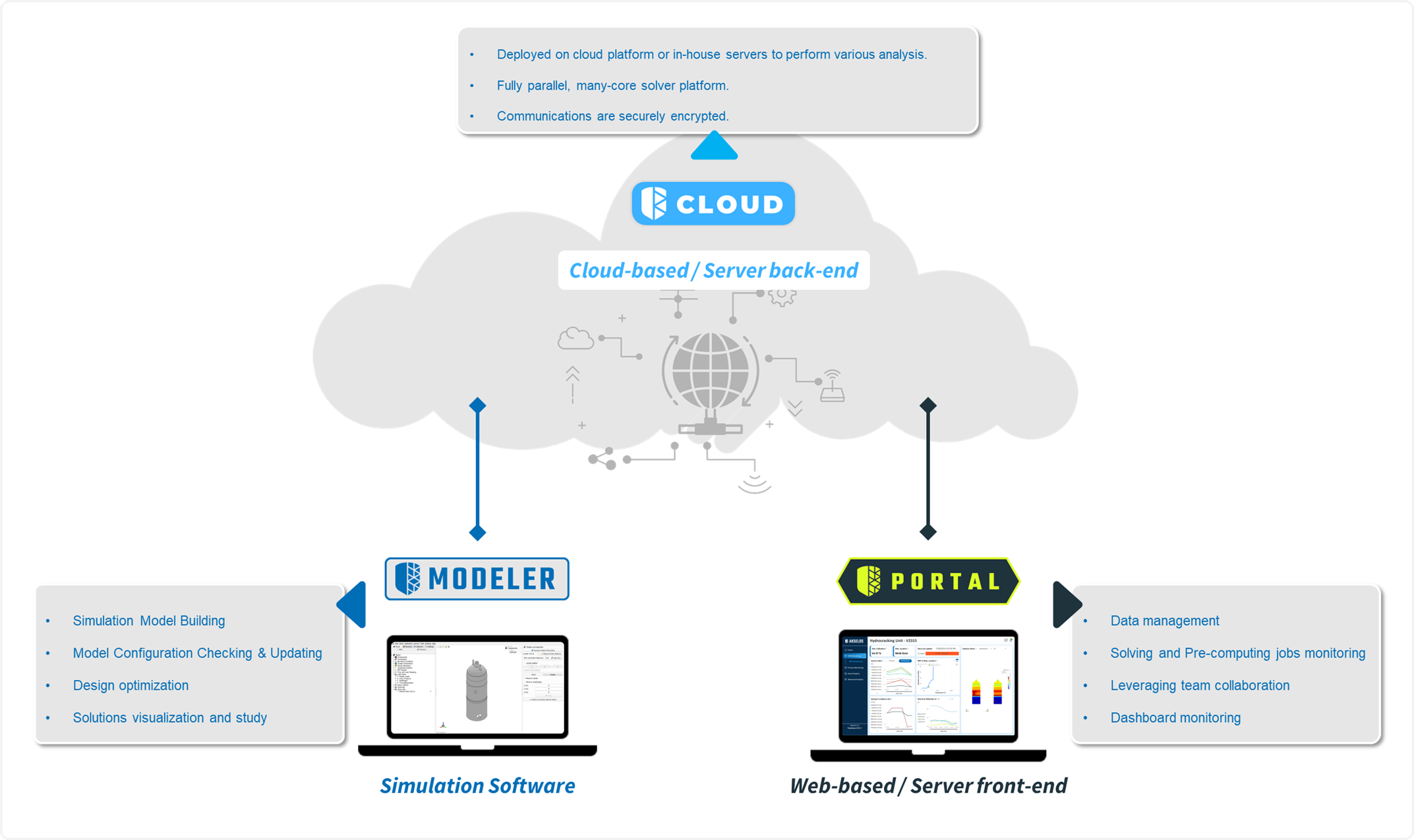
Figure 1. Akselos Portal, Akselos Modeler and Akselos Cloud
Although Akselos Modeler and Akselos Portal have the same abilities to manage Structural Twin Assets, each platform is customized for distinct purposes:
- Akselos Modeler is optimized for manipulation and solution visualization.
- Akselos Portal is designed for convenient data management and data reports, it helps users monitor their assets uninterruptedly.
The table below shows the ability between Akselos Modeler and Portal:
Table 1. Capabilities of Akselos Modeler and Akselos Portal
The upcoming sections are about to focus mainly on data structure and essential features of Akselos Portal so that users can easily handle this platform.
Access Akselos Portal
Accessing the Akselos Portal allows users to download the installation file of Akselos Modeler Official, create collections for simulation and as well as sharing documents.
Users access the Akselos Portal by clicking the link https://portal.akselos.com

Figure 2. Accessing Akselos Portal
From a web browser, users can access the Akselos website and then click on the LOGIN button to be navigated to Akselos Portal.
Akselos Official Website: https://akselos.com

Figure 3. Accessing Akselos Portal via Akselos website
Alternatively, users can directly access Akselos Portal using this link:
Akselos Portal: https://portal.akselos.com
Account Registration
Users need to register an account to gain access to the Akselos Portal.
To register, you can click on Not registered yet? Do it here! Next, provide information in the required fields and click the Submit button.

Figure 4. Registering a user account on Akselos Portal
Users can also register an account on the Portal using a third-party provider such as Microsoft, Google, etc.

Figure 5. Registering a user account on Akselos Portal with third-party providers
A notification will be displayed when the registration is successful.

Figure 6. Notification of a successful registration
Account settings
Once you logged in, there are a few settings that you can use to secure your data on Akselos Portal.

- Authentication Method
- Show Current Token
- Sign Out Everywhere
Authentication Method
Authentication is performed on the Akselos platform via a login page on the Akselos Portal website. Authentication is allowed with password or via OpenID Connect, and an organization may optionally enforce the use of OpenID Connect for its users. Akselos does not use basic authentication or any type of authentication in which passwords are stored or transmitted in plain text: all passwords and other user information is sent to the Akselos web server encrypted with HTTPS/TLS, and passwords are encrypted with the bcrypt library using standard practices. Authentication happens at the application level through the Akselos web server. A user's information, such as name, password (if any), OpenID Connect information (if any), and other data is stored on a database managed by Google Cloud Platform. This database is configured to be only accessible using TLS encryption and only by an IP whitelist limited to a small number of necessary servers.
Want to know more. Read this article: Manage Data Access permission (for Admin)

There are two primary methods for logging into the Akselos Portal:
- Single Sign-On (SSO): Utilize a single set of credentials to access multiple applications, including Akselos.
- Username and Password: Log in directly with your Akselos Portal account credentials.

Changing Your Password
Users can change the password of Akselos Portal account by clicking Change password in User Settings

Figure 7. Changing password on Akselos Portal
Next, provide information in the required fields and click the Submit button.

Figure 8. Entering a new password
Once the password has been successfully changed, a notification will be sent to you.
Forgot password
In case you forget your password, you can use Forgot your password? option to reset your password.
Click on Forgot your password? Next, provide your email address and click I'm not a robot and Submit button.

Figure 9. Forgot your password? option on Akselos Portal
An email with a reset password link was sent to your email address. Click on that link to set a new password for your Akselos Portal account.

Figure 10. Entering a new password
Using Tokens to Connect Akselos Modeler
Tokens are used to connect your Akselos Modeler with the Cloud through your account.
For more detailed instructions on how to import a collection and use tokens, refer to the article: Start building your asset with a new collection

Even without a password, you can still establish this connection using tokens.

Sign Out everywhere
If your account security is compromised, or you have changed your password and want to ensure all sessions are logged out, use the "Sign Out Everywhere" feature:
- Access User Settings: Go to the User Settings section.
- Select "Sign Out Everywhere": Check the option to sign out from all devices except your trusted ones.
- Confirm the Action: Click "Ok" to confirm.

